Product
These lighting presets are a great starting point for product photography.
- Color
- Lightbox
- Reflection
- Studio
- Studio2
- Top






How-to
Open the level called Product which already has these levels added, or if you want to use your own level, drag and drop a lighting preset from the folder Resources > Lighting > Product. Switch between the different presets by toggling the eye icon in the levels window. If you can't find the Levels window in your editor, you can open a new one from Window > Levels
caution
In order to render a level, it must be set to Always Loaded, and the others set to Blueprint
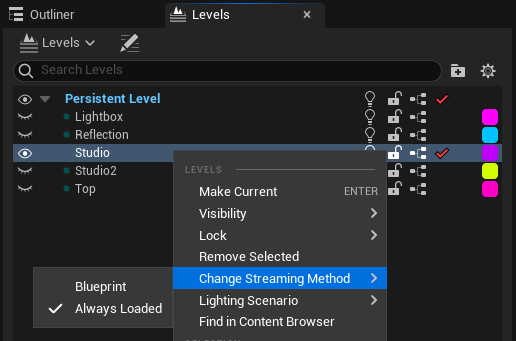
Turntable Animation Preset
In the Product level, you can find LS_Turntable, which you can use to create quick and easy turntable renders for showing off your assets.